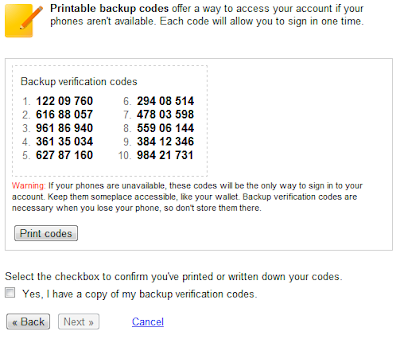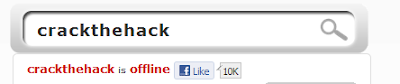Ctrl + Shift + A – Provides options to add a contact.Ctrl + Shift + 0,1 or 2 – Switches between different messaging formats provided by Yahoo Messenger 9 and above.
Esc key – Closes a active message window.
Ctrl + D – Sign out of Yahoo Messenger.
Ctrl + Shift + D – Sign out of Yahoo Messenger client and sign in to your mobile device.
Ctrl + Shift + F8 – Change your display Image.
Ctrl + G – Buzzes the contact you are chatting with.
Ctrl + H – Show or Hide offline contacts in main messenger Window.
Ctrl + Shift + P – Open preferences window.
Ctrl + M – Provides a option to send a Instant message.
Ctrl + T - Provides a option to send a SMS message.
Ctrl + L – Provides a option to make a call.
Ctrl + K – Provides options to Call a phone number.
Ctrl + Y – Send a email message.
Ctrl + Shift + C – Send you contact info in a active chat window.
Ctrl + Shift + M – Send you messenger friend list in a active chat window.
Ctrl + Shift + R – Request contact details in a active chat window.
Messaging Window Editor Shortcut Keys
Ctrl + B – Toggle bold on or off, or convert selected text to bold.
Ctrl + I - Toggle italic on or off, or convert selected text to italic.
Ctrl + U - Toggle underline on or off, or convert selected text to underline