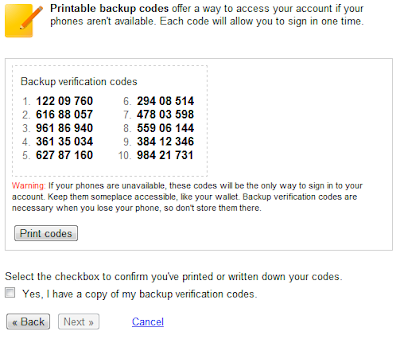People who surf internet on cafe/public computers, are more vulnerable to be hacked, reason is simple! They are unaware from the software installed on public computers, their privileges. It's always secure to access internet from your personal computers, but some times you have to access it from other places like cafe, your friend computer. So what if you wanna to secure yourself from these hacks? Two things you must keep in mind while surfing from pubic computers:
1. Always prefer to private browsing. Mostly people are unaware from this wonderful feature of browsers. So what is private browsing and how to enable it?
- Private Browsing allows you to browse the Internet without saving any information about which sites and pages you’ve visited, private browsing do not save Visited pages, History, Passwords, Cookies and Cache files.
- For enabling it, press Ctrl+Shift+P for firefox and IE users (For chrome use shortcut Ctrl+Shift+N , a prompting window will ask you for starting private browsing.
2. Use On-Screen Keyboard. What to do if you think there is suspicious keylogger installed on system. Don't take risk, use on-screen keyboard. Keyloggers captures information from normal keyboard only. So whenever you do login on your personal internet banking accounts or else, always prefer to use virtual keyboard. You can open it by typing OSK in run.